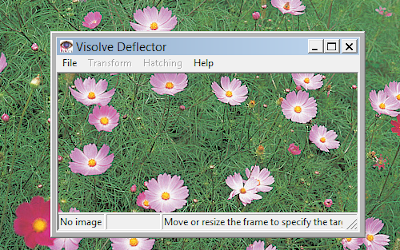
Startup window
- To capture the screen imagemove or resize the frame window to fit the intended area, then the corresponding area image is captured. After capturing image, the message on the left part of status bar at the bottom of the window changes from "No image" to "Captured," and the Transform menu is enabled.
- To apply the color transformationselect the "Red-Green", "Blue-Yellow", "Increase saturation", the four types of "filter", or the "Hatching" item in the Transform menu.
- To clear the imagemove or resize the frame window, then the captured image is cleared. You can also clear by selecting the "Clear image" item in the File menu. And then return to the initial state.

